| |
 |
|
|
|
|
|
| AutoField |
|
Add many efficient fields to AutoCAD (LT). You can import a specific cell of the Excel file or a text format file as a field. Also you can count block or calculate the area and length of multiple objects as a field.
|
|
Demo Online
Download
AutoField FAQ
|
|
| AutoScript (Freeware) |
|
Run a set of commands to multiple drawings by simply specifying a script file and the list of drawings that you would like to apply the script to. It's compatible with AutoCAD 64-bit.
|
|
Demo Online
Download
|
|
|
|
|
|
I cannot find the toolbar of AutoTable in Excel 2007/2010. You should find the ribbon interface of AutoTable in Excel 2007 or higher. 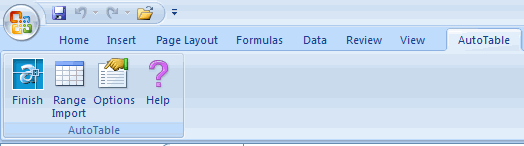
When I create or edit a table, the "AutoTable" toolbar disappears in Excel and cannot be retrieved?
Try the following methods:
Method for Excel 2002/XP/2003:
1. Launch Excel. (Don't use AutoTable to launch Excel.)
2. On the Help menu of Excel, click About Microsoft Office Excel.
3. Click Disabled Items.
4. If AutoTable200x is applicable, select it and click Enable.
5. On the Tools menu in Excel, point to Macro, and click Security.
6. Click Trusted Publishers tab, and select the Trust all installed add-ins and templates check box.
7. Now try again.
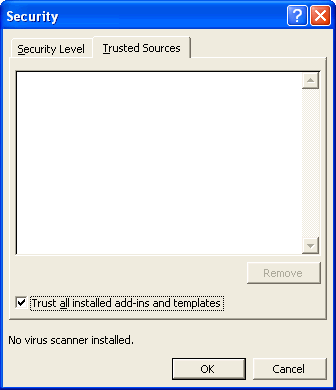
Method for Excel 2007/2010:
1. Launch Excel (don't use AutoTable to launch Excel).
2. Click the Microsoft Office Button  / / . .
3. Click the Excel Options button.
4. In the categories pane, click Add-ins.
5. In the details pane, locate the add-in in the Disabled Application Add-ins list.
6. The Name column specifies the name of the assembly, and the Location column specifies the full path of the application manifest.
7. In the Manage box, click Disabled Items, and then click Go.
8. Select the add-in (AutoTable2008.dll) and click Enable.
9. Click Close.
Does AutoTable support AutoCAD-based products?
Yes. AutoCAD and AutoCAD based products, such as Architectural Desktop, Map, Building System and Mechanical.
Is it possible to import a rather huge Excel spreadsheet? Yes, you can import huge spreadsheets into AutoCAD. No clipboard limitation issue.
Does it suffer the limitations of OLE technology?All imported text and border are native elements in AutoCAD (LT)/MicroStation which are fully editable.
How can I control over the scale of the imported spreadsheet?Create table> Options button> Scale box
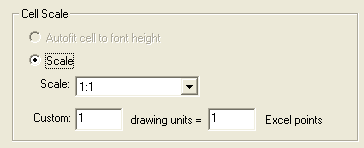
Default scale factor: 1
With regard to the default scale, AutoTable imports Excel spreadsheet into AutoCAD/MicroStation by 1:1,
i.e. the point size from Excel to an equivalent size in AutoCAD/MicroStation units.
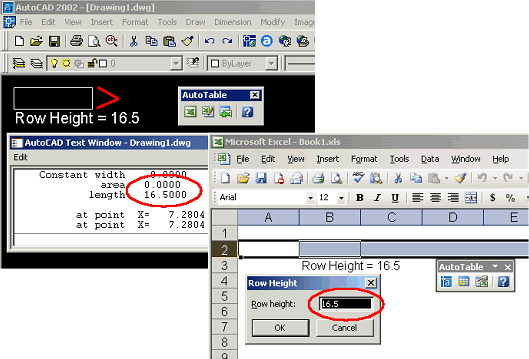
For example, if you have an Excel spreadsheet (10 rows x 13 columns, row height = 16.5), then you import it into AutoCAD by default scale factor 1:1, the length of table borderline will be 165 inches (16.5 x 10 =165, and the units depends on your AutoCAD drawing units).
Before importing Excel spreadsheet, you'd better calculate an appropriate scale factor and enter it into the scale box.
Please note that the scale option only works when you import an Excel worksheet for the first time. AutoTable will ignore this option when edit/update the imported spreadsheet.
In addition, you can use 'scale' command to resize the imported table.
AutoTable does not bring in the gridlines surrounding cells, only text is displayed. Why?AutoTable does not import Excel gridelines. AutoTable is now formatting cells as per the Excel spreadsheet. If you want to import borderlines, add them firstly.
My problem is that in some, but not all, cases when the text in a cell wraps, the cell size in the anonymous block produced by your program does not "grow" sufficiently to maintain the look of the spreadsheet. The text then overlaps the text in adjacent cells.You can adjust the column width a little manually, so that the cells can fill the text.
AutoTable imports Excel spreadsheet into AutoCAD by 1:1, i.e. the point size from Excel to an equivalent size in AutoCAD units. But with regard to text, AutoCAD and Excel have different arithmetics to display the same truetype font.
What object is the table imported by AutoTable from Excel? For AutoCAD, it's an anonymous block by default.
Also you can import the table as an AutoCAD native table (AcDbTable).
For MicroStation, it's an orphan cell.
When I imported Excel sheet, some of symbols truned into "?". Please use Excel font while importing symbols.
Click AutoTable Options, Select Excel Font.
I've created a number of Excel spreadsheets that show no borders around the cells. But of course on the screen, you can still see the faint lines delineating the cells. When I copy and paste the borderless spreadsheet into AutoCAD, the faint lines delineating the cells comes over and they print from within AutoCAD. With AutoTable, however, the faint lines around the cells are not transferred over. I am forced to always assign borders around all cells. So is there a way I can mimic the faint lines without having to add borders using AutoTable? The faint lines you refer are gridlines, not borderlines. AutoTable does not recognize gridelines in Excel.
As you know some customers only want to import text only. If you want to import table borderline, format them firstly. AutoTable is formatting cells as per the Excel spreadsheet.
AutoTable supports for borderline style (double-line, dashed line, diagonal and etc).
I've tried again and again to dock the AutoTable Toolbar and not have it float over the display. But every time I exit AutoCAD 2006, and then come back in, the AutoTable Toolbar is once again floating over the display area undocked.Is there a way I can keep the toolbar docked?This is caused by AutoCAD 2006's bug. AutoTable for AutoCAD 2002/2004/2005 has no such an issue. Here is what Autodesk said:
----
Hi John,
Thanks for writing Developer Technical Services.
I am afraid I have bad news. Currently in AutoCAD 2006 there is not a way to create a toolbar with the ActiveX interface and programmatically save it to the CUI file. (Or access the programmatically created toolbar in the CUI dialog)
Here is already a change request have been logged against the issue.
ID: x695xx
"Wish - Need to be able to save MenuGroups with the API"
---
Maybe AutoCAD 2006 SP2 would fix this issue. Thanks for understanding.
Bug Watch: AutoCAD 2006's Menu Overhaul Disaster
http://management.cadalyst.com/cadman/article/articleDetail.jsp?id=174697
Can AutoTable export AutoCAD 2005 AcDbTable into Excel? TableBuilder can do that. You can download TableBuilder from http://www.cadig.com/download/ and try it.
|
